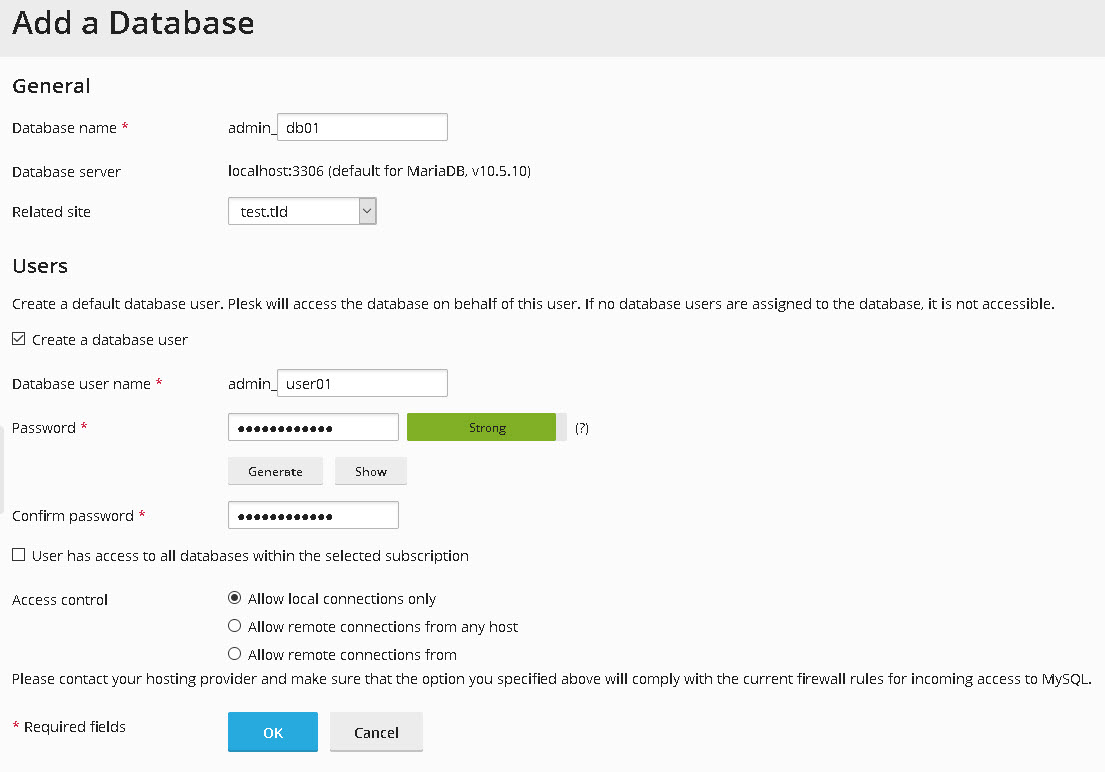Online Reservation System: |
Question: |
|
Unfortunately nothing found on "".
Premium support for Bitpalace web hosting customers only!
 from the Dominican Republic: +49 30 32 70 18 92, Fax (in Germany) +49 30 32 70 18 91
from the Dominican Republic: +49 30 32 70 18 92, Fax (in Germany) +49 30 32 70 18 91
Skype: bitpalast
One moment please … your browser is loading the page.


Solution
1. Log-in to the customer control panel of your web space.
2. Click on the „Databases“ tab.
3. Click on the „Add database“ button.
4. Enter a database name. Choose a domain from the drop down list “Related site” to make it easier to later identify a correct database in a larger collection of databases. The database will not be limited to this domain.
5. In order to access your database you need to create a user and give that user permissions. Add a user name and a password.
6. Choose if your database shall only be accessible from the local host, from all computers on the Internet or from a specific group of computers. Normally you pick “localhost”, so that hackers cannot access the database from other systems. Your website will deliver content to all visitors anyway. But internally the website communicates with the local host only, so it only needs localhost database access.
7. Click the „OK“ button.
Overview of frequently asked questions 

Additional  Services Services |
|---|
Cheap web space for less than 1 US$/month Starter Server: Affordable web server from 2.21 US$ () /month with PHP, database and many more
|
| Reservation system (reservation server) in selected countries | ||
|---|---|---|
 "Reservation System": reservation software, reservation program, reservation application, software for maintaining reservations, reservation server, schedule, scheduler, occupancy plan, timetable, lending software / issuing desk administration, vehicle pool, conference room schedule.
"Reservation System": reservation software, reservation program, reservation application, software for maintaining reservations, reservation server, schedule, scheduler, occupancy plan, timetable, lending software / issuing desk administration, vehicle pool, conference room schedule.
 from the Dominican Republic: +49 30 32 70 18 92 •
from the Dominican Republic: +49 30 32 70 18 92 •  GmbH, Sensburger Allee 27, D-14055 Berlin (Germany)
GmbH, Sensburger Allee 27, D-14055 Berlin (Germany)
Your purchase is tax-free, because you order from a non-EU country. © 2024  GmbH. All rights reserved.
GmbH. All rights reserved.  and the
and the  logo are registered trademarks of
logo are registered trademarks of  GmbH. For photo credits see imprint.
GmbH. For photo credits see imprint.